Affinity Designer Keyboard Shortcuts for Windows
Designer Persona
Cancel operation
- Esc
Help
- F1
Change opacity
- 0-9
Toggle UI
- Tab
Cycle text tools
- T
Transparency tool
- Y
Color picker tool
- I
Pen tool
- P
Decrease brush size
- [
Increase brush size
- ]
Node tool
- A
Point transform tool
- F
Fill tool
- G
View tool
- H
Toggle snapping
- ;
Clip to canvas
- \
Zoom tool
- Z
Toggle active selector
- X
Corner tool
- C
Move tool
- V
Vector brush tool
- B
Pencil tool
- N
Cycle shape tool
- M
Cycle split view
- ,
Reset selection box
- .
Set fill or stroke to none
- /
Zoom to 100%
- Ctrl
- +
- 1
Zoom to 200%
- Ctrl
- +
- 2
Zoom to 400%
- Ctrl
- +
- 3
Zoom to 800%
- Ctrl
- +
- 4
Zoom to actual size
- Ctrl
- +
- 8
Zoom to pixel size
- Ctrl
- +
- 9
Zoom to fit
- Ctrl
- +
- 0
Zoom out
- Ctrl
- +
- –
Zoom in
- Ctrl
- +
- =
Switch view
- Ctrl
- +
- Tab
Close
- Ctrl
- +
- W
Rulers
- Ctrl
- +
- R
Character
- Ctrl
- +
- T
Redo
- Ctrl
- +
- Y
Open
- Ctrl
- +
- O
- Ctrl
- +
- P
Back one
- Ctrl
- +
- [
Forward one
- Ctrl
- +
- ]
Convert to curves
- Ctrl
- +
- Enter
Select all
- Ctrl
- +
- A
Save
- Ctrl
- +
- S
Group
- Ctrl
- +
- G
Duplicate
- Ctrl
- +
- J
Lock
- Ctrl
- +
- L
Show guides
- Ctrl
- +
- ;
Show grid
- Ctrl
- +
- ‘
Undo
- Ctrl
- +
- Z
Cut
- Ctrl
- +
- X
Copy
- Ctrl
- +
- C
Paste
- Ctrl
- +
- V
New
- Ctrl
- +
- N
Curves
- Ctrl
- +
- M
Preferences
- Ctrl
- +
- ,
Hold for view tool
- Space
Pixel Persona
Selection brush
- W
Erase brush
- E
Color picker tool
- I
Cycle dodge or burn brushes
- O
Decrease brush size
- [
Increase brush size
- ]
Flood fill tool
- G
Freehand selection tool
- L
Toggle active selector
- X
Move tool
- V
Cycle brush or pixel tools
- B
Cycle marquees
- M
Cycle split view
- ,
Reset selection box
- .
Advanced Text
Character panel
- Ctrl
- +
- T
Typography dialog
- Ctrl
- +
- Shift
- +
- T
Bold
- Ctrl
- +
- B
Italic
- Ctrl
- +
- I
Underline
- Ctrl
- +
- U
Align left
- Ctrl
- +
- Alt
- +
- L
Align center
- Ctrl
- +
- Alt
- +
- C
Align right
- Ctrl
- +
- Alt
- +
- R
Tighten spacing more
- Alt
- +
- Shift
- +
- Left
Loosen spacing more
- Alt
- +
- Shift
- +
- Right
Precise raise baseline
- Ctrl
- +
- Alt
- +
- Shift
- +
- Up
Precise lower baseline
- Ctrl
- +
- Alt
- +
- Shift
- +
- Down
Precise increase leading
- Ctrl
- +
- Alt
- +
- Down
Precise decrease leading
- Ctrl
- +
- Alt
- +
- Up
Modifiers and Layer Control
Drawing and painting – temporarily switches to the color picker tool
- Alt
Freehand selection tools – connects clicked points with straight lines
- Shift
Reverses aspect ratio constraint on scaling
- Shift
Scales from the center of selection
- Ctrl
Ignores snapping during an operation
- Alt
Geometric shapes – moves red handles symmetrically
- Ctrl
Path text – maintains distance between red handles
- Shift
Path text – moves red handles symmetrically
- Ctrl
Pixel brush painting – draws straight line connecting two strokes
- Shift
Pixel selections – constrains marquee to square or circle
- Shift
Pixel selection – moves underlying layer rather than selection
- Ctrl
Pixel selection – removes from selection
- Alt
Pixel tool – erases from current layer or projects
- Ctrl
Rotating – constrains rotations to 15 degree intervals
- Shift
Selecting – scales multiple objects and layers
- Shift
Selecting – selects object or layer behind current selection
- Alt
Shearing – mirrors shear around center of object
- Ctrl
Vector drawing tools – constrains handle angles to 15 degrees
- Shift
Vector drawing tools – sets node to sharp for creating cusps
- Alt
Vector drawing tools – temporarily switches to node editing from pen
- Ctrl
Affinity Designer Keyboard Shortcuts for Mac
Designer Persona
Cancel operation
- Esc
Help
- F1
Change opacity
- 0-9
Toggle UI
- Tab
Cycle text tools
- T
Transparency tool
- Y
Color picker tool
- I
Pen tool
- P
Decrease brush size
- [
Increase brush size
- ]
Node tool
- A
Point transform tool
- F
Fill tool
- G
View tool
- H
Toggle snapping
- ;
Clip to canvas
- \
Zoom tool
- Z
Toggle active selector
- X
Corner tool
- C
Move tool
- V
Vector brush tool
- B
Pencil tool
- N
Cycle shape tool
- M
Cycle split view
- ,
Reset selection box
- .
Set fill or stroke to none
- /
Zoom to 100%
- Cmd
- +
- 1
Zoom to 200%
- Cmd
- +
- 2
Zoom to 400%
- Cmd
- +
- 3
Zoom to 800%
- Cmd
- +
- 4
Zoom to actual size
- Cmd
- +
- 8
Zoom to pixel size
- Cmd
- +
- 9
Zoom to fit
- Cmd
- +
- 0
Zoom out
- Cmd
- +
- –
Zoom in
- Cmd
- +
- =
Switch view
- Cmd
- +
- Tab
Close
- Cmd
- +
- W
Rulers
- Cmd
- +
- R
Character
- Cmd
- +
- T
Redo
- Cmd
- +
- Y
Open
- Cmd
- +
- O
- Cmd
- +
- P
Back one
- Cmd
- +
- [
Forward one
- Cmd
- +
- ]
Convert to curves
- Cmd
- +
- Enter
Select all
- Cmd
- +
- A
Save
- Cmd
- +
- S
Group
- Cmd
- +
- G
Duplicate
- Cmd
- +
- J
Lock
- Cmd
- +
- L
Show guides
- Cmd
- +
- ;
Show grid
- Cmd
- +
- ‘
Undo
- Cmd
- +
- Z
Cut
- Cmd
- +
- X
Copy
- Cmd
- +
- C
Paste
- Cmd
- +
- V
New
- Cmd
- +
- N
Curves
- Cmd
- +
- M
Preferences
- Cmd
- +
- ,
Hold for view tool
- Space
Pixel Persona
Selection brush
- W
Erase brush
- E
Color picker tool
- I
Cycle dodge or burn brushes
- O
Decrease brush size
- [
Increase brush size
- ]
Flood fill tool
- G
Freehand selection tool
- L
Toggle active selector
- X
Move tool
- V
Cycle brush or pixel tools
- B
Cycle marquees
- M
Cycle split view
- ,
Reset selection box
- .
Advanced Text
Character panel
- Cmd
- +
- T
Typography dialog
- Cmd
- +
- Shift
- +
- T
Bold
- Cmd
- +
- B
Italic
- Cmd
- +
- I
Underline
- Cmd
- +
- U
Align left
- Cmd
- +
- Alt
- +
- L
Align center
- Cmd
- +
- Alt
- +
- C
Align right
- Cmd
- +
- Alt
- +
- R
Tighten spacing more
- Alt
- +
- Shift
- +
- Left
Loosen spacing more
- Alt
- +
- Shift
- +
- Right
Precise raise baseline
- Cmd
- +
- Alt
- +
- Shift
- +
- Up
Precise lower baseline
- Cmd
- +
- Alt
- +
- Shift
- +
- Down
Precise increase leading
- Cmd
- +
- Alt
- +
- Down
Precise decrease leading
- Cmd
- +
- Alt
- +
- Up
Modifiers and Layer Control
Drawing and painting – temporarily switches to the color picker tool
- Alt
Freehand selection tools – connects clicked points with straight lines
- Shift
Reverses aspect ratio constraint on scaling
- Shift
Scales from the center of selection
- Cmd
Ignores snapping during an operation
- Alt
Geometric shapes – moves red handles symmetrically
- Cmd
Path text – maintains distance between red handles
- Shift
Path text – moves red handles symmetrically
- Cmd
Pixel brush painting – draws straight line connecting two strokes
- Shift
Pixel selections – constrains marquee to square or circle
- Shift
Pixel selection – moves underlying layer rather than selection
- Cmd
Pixel selection – removes from selection
- Alt
Pixel tool – erases from current layer or projects
- Cmd
Rotating – constrains rotations to 15 degree intervals
- Shift
Selecting – scales multiple objects and layers
- Shift
Selecting – selects object or layer behind current selection
- Alt
Shearing – mirrors shear around center of object
- Cmd
Vector drawing tools – constrains handle angles to 15 degrees
- Shift
Vector drawing tools – sets node to sharp for creating cusps
- Alt
Vector drawing tools – temporarily switches to node editing from pen
- Cmd