Blender Keyboard Shortcuts for Windows
Universal
Cancels Blender functions without changes
- Esc
Open the toolbox
- Space
Start or quit edit mode
- Tab
Loads a Blender file, changes the window to a file window
- F1
Appends parts from other files, or loads as library data
- Shift
- +
- F1
Writes a Blender file, changes the window to a file window
- F2
Exports the scene as a DXF file
- Shift
- +
- F2
Exports the scene as a VRML1 file
- Ctrl
- +
- F2
Writes a picture, if a picture has been rendered, and the file format is as indicated in the display buttons
- F3
Saves a screen dump of the active window
- Ctrl
- +
- F3
Saves a screen dump of the whole Blender screen
- Ctrl
- +
- Shift
- +
- F3
Displays the logic context
- F4
Displays the shading context, light, material, or world sub-contexts
- F5
Displays the shading context and texture sub-context
- F6
Displays the object context
- F7
Displays the shading context and world sub-context
- F8
Displays the editing context
- F9
Displays the scene context
- F10
Hides or shows the render window
- F11
Starts the rendering from the active camera
- F12
Go to the previous frame
- Left
Go to the first frame
- Shift
- +
- Left
Go to the next frame
- Right
Go to the last frame
- Shift
- +
- Right
Go forward 10 frames
- Up
Go back 10 frames
- Down
Change the current Blender window to animation playback mode, the cursor changes to a counter
- Alt
- +
- A
Change the current window and all 3D windows to animation playback mode
- Alt
- +
- Shift
- +
- A
Insert key menu, this menu differs from window to window
- I
Toggle the render buffers
- J
Opens the last saved file
- Ctrl
- +
- O
Quit Blender
- Q
Timer menu, this menu offers access to information about drawing speed
- Ctrl
- +
- Alt
- +
- T
Save user defaults, current project settings are written to the default file that will be loaded every time you start Blender
- Ctrl
- +
- U
Write file without opening a file window
- Ctrl
- +
- W
Write videoscape file
- Alt
- +
- W
Erase everything except the render buffer, the default scene is reloaded
- Ctrl
- +
- X
Redo
- Ctrl
- +
- Y
Undo
- Ctrl
- +
- Z
Redo
- Ctrl
- +
- Shift
- +
- Z
Object Mode
All objects in the visible layer are displayed completely, centered in the window
- Home
Select the next object key, if more than one is selected the selection is shifted up cyclically
- PgUp
Add to selection the next object key
- Shift
- +
- PgUp
Select the previous object key, if more than one is selected the selection is shifted up cyclically
- PgDn
Adds to selection the previous object key
- Shift
- +
- PgDn
Select all layers
- `
Revert to the previous layer setting
- Shift
- +
- `
Start or stop edit mode
- Tab
Selects or deselects all
- A
Apply size and rotation
- Ctrl
- +
- A
If the active object is automatically duplicated, brings up a menu for actually creating the objects
- Ctrl
- +
- Shift
- +
- A
Brings up the add menu, the toolbox items that start with ADD
- Shift
- +
- A
Border select, draws a rectangle with the left mouse to select objects
- B
Render border, this only works in camera view mode
- Shift
- +
- B
Center view, the position of the 3D cursor becomes the new center of the 3D window
- C
Convert menu, depending on the active object a popup menu is displayed enabling you to convert certain types of ObData
- Alt
- +
- C
Copy menu, this menu copies information from the active object to selected objects
- Ctrl
- +
- C
Center zero view, the 3D cursor is set to zero and the view is changed so all objects can be displayed
- Shift
- +
- C
Display draw mode menu
- D
Add duplicate, the selected objects are duplicated
- Shift
- +
- D
Add linked duplicate, linked duplicates of the selected objects are created
- Alt
- +
- D
Draw the texture image as wire
- Ctrl
- +
- D
Start or stop edit mode
- Alt
- +
- E
If selected object is a mash, toggles face select mode on or off
- F
Sort faces, the faces of the active mesh object are sorted based on the current view in the 3D window
- Ctrl
- +
- F
Grab mode, or translation mode
- G
Clears translations, given in grab mode
- Alt
- +
- G
Group selection
- Shift
- +
- G
Insert object key, a keyposition is inserted in the current frame of all selected objects
- I
Join objects, all selected objects of the same type are added to the active object
- Ctrl
- +
- J
Show keys, the draw key option is turned on for all selected objects
- K
Display popup menu for showing and selecting all keys
- Shift
- +
- K
Makes selected object local, makes library linked objects local for the current scene
- L
Link selected, links some of the active object data to all selected objects
- Ctrl
- +
- L
Select linked, selected all objects somehow linked to the active object
- Shift
- +
- L
Move selected objects to another layer
- M
Mirror menu, it is possible to mirror an object along the X, Y, or Z axis
- Ctrl
- +
- M
Number panel, the location, rotation, and scaling of the active object are displayed and can be modified
- N
Clear origin, the origin is erased for all child objects, which causes them to move ot the exact location of the parent objects
- Alt
- +
- O
If the selected object is a mesh, toggles the subsurf on or off
- Shift
- +
- O
Make selected objects the children of the active object
- Ctrl
- +
- P
Clears parent relation, user is asked if they wish to keep or clear parent-induced transforms
- Alt
- +
- P
Rotate mode, works on selected objects
- R
Clears rotation, the X, Y, and Z rotations of selected objects are set to zero
- Alt
- +
- R
Size mode or scaling mode, works on selected objects
- S
Clears size, the X, Y, and Z dimensions of selected objects are set to 1
- Alt
- +
- S
Opens the snap menu
- Shift
- +
- S
Texture space mode, the position of dimensions of the texture space for the selected objects can be changed in the same manner for grab and size mode
- T
Makes selected objects track the active object
- Ctrl
- +
- T
Clears old style track, constraint track is removed as all constrains are
- Alt
- +
- T
Makes object single user, the inverse operation of link
- U
Switches in and out of vertex paint mode
- V
Object image aspect, this hotkey sets the X and Y dimensions of the selected objects in relation to the dimensions of the image texture they have
- Alt
- +
- V
Opens the object booleans menu
- W
Deletes selected objects
- X
Toggles solid mode on or off
- Z
Toggles shaded mode on or off
- Shift
- +
- Z
Toggles textured mode on or off
- Alt
- +
- Z
Edit Mode – General
Start or stop edit mode
- Tab
Start or stop edit mode (alternative)
- Alt
- +
- E
Switches between vertex select, edge select, and face select modes
- Ctrl
- +
- Tab
Select or unselect all
- A
Circle select
- B
- +
- B
With vertices selected, this creates a hook object
- Ctrl
- +
- H
Number panel, simpler than the object mode one
- N
Switch in and out of proportional editing
- O
Toggles between smooth and sharp proportional editing
- Shift
- +
- O
Separate, you can choose to make a new object with all selected vertices, edges, faces, and curves
- P
Make vertex parent
- Ctrl
- +
- P
Shear, in edit mode this operation enables you to make selected forms slant
- Ctrl
- +
- S
Undo
- U
Displays specials popup menu
- W
Warp, selected vertices can be bent into curves with this option
- Shift
- +
- W
Edit Mode – Mesh
Adds to selection all vertices connected by an edge to an already selected vertex
- Ctrl
- +
- +
Removes from selection all vertices of the outer ring of selected vertices
- Ctrl
- +
- –
If using curve deformation, toggles the curve cyclic mode on or off
- C
Extrude selected
- E
Crease subsurf edge
- Shift
- +
- E
Mark LSCM seam
- Ctrl
- +
- E
Make edge or face
- F
Fill selected, all selected vertices that are bound by edges and form a closed polygon are filled with triangular faces
- Shift
- +
- F
Beauty fill, edges of all selected triangular faces are switched so equally sized faces are formed
- Alt
- +
- F
Flip faces, selected triangular faces are paired and common edge of each pair swapped
- Ctrl
- +
- F
Hide selected, all selected vertices and faces are hidden
- H
Hide not selected, all non-selected vertices and faces are hidden
- Shift
- +
- H
Reveal, all hidden vertices and faces are drawn again
- Alt
- +
- H
Join faces, selected triangular faces are joined in pairs and transformed to quads
- Alt
- +
- J
Knife tool menu
- K
Select linked
- L
Deselect linked
- Shift
- +
- L
Select linked selected
- Ctrl
- +
- L
Mirror, opens a popup asking for the axis to mirror
- M
Merges selected vertices as barycentrum or at cursor depending on selection made on popup
- Alt
- +
- M
Calculate normals outside
- Ctrl
- +
- N
Calculate normals inside
- Ctrl
- +
- Shift
- +
- N
Scales each vertex in the direction of its local normal
- Alt
- +
- S
Make triangles, all selected faces are converted to triangles
- Ctrl
- +
- T
Undo
- U
Redo
- Shift
- +
- U
Undo menu
- Alt
- +
- U
Special menu
- W
Erase selected
- X
Split, this command splits the selected part of a mesh without deleting faces
- Y
Edit Mode – Curve
Set the selected curves to cyclic or turn cyclic off
- C
Extrude curve
- E
Add segment, a segment is added between two selected vertices at the end of two curves
- F
Toggle handle align or free
- H
Set handle to auto
- Shift
- +
- H
Calculate handles
- Ctrl
- +
- H
Select linked
- L
Deselect linked
- Shift
- +
- L
Mirror selected control points exactly as for vertices in a mesh
- M
Tilt mode, specify an extra axis rotation for each vertex in a 3D curve
- T
Clear tilt
- Alt
- +
- T
Vector handle
- V
The special menu for curves appears
- W
Erase selected
- X
Edit Mode – Surface
Toggle cyclic menu
- C
Extrude selected
- E
Add segment, a segment is added between two selected vertices at the end of two curves
- F
Select linked
- L
Deselect linked
- Shift
- +
- L
Mirror selected control points exactly as for vertices in a mesh
- M
Select row, starting with the last selected vertex
- Shift
- +
- R
The special menu for surfaces appears
- W
Erase selected
- X
Edit Mode – Font
Move text cursor one position forward
- Right
Move text cursor to the end of the line
- Shift
- +
- Right
Move text cursor one position backwards
- Left
Move text cursor to the start of the line
- Shift
- +
- Left
Move text cursor one line forward
- Down
Move text cursor to the end of the text
- Shift
- +
- Down
Move text cursor one line back
- Up
Move text cursor to the beginning of the text
- Shift
- +
- Up
Reload original data
- Alt
- +
- U
Paste text
- Alt
- +
- V
VertexPaint
All vertex colors are erased, they are changed to the current drawing color
- Shift
- +
- K
Undo, press twice redos the undone
- U
Shared vertexcol, the colors of all faces that share vertices are blended
- W
UV Editor
LSCM unwrapping, launches on the faces visible in the UV editor
- E
Pin selected vertices, they will stay in place on the UV editor when executing an LSCM unwrap
- P
Un-pin selected vertices
- Alt
- +
- P
FaceSelect
Switches to edit mode
- Tab
With multiple, co-planar faces selected, this will merge them into one FGon so long as they remain co-planar
- F
Select linked UVs
- L
Calls a menu allowing to rotate the UV coordinates or the vertex col
- R
Calls the UV Calculation menu
- U
Blender Keyboard Shortcuts for Mac
Universal
Cancels Blender functions without changes
- Esc
Open the toolbox
- Space
Start or quit edit mode
- Tab
Loads a Blender file, changes the window to a file window
- F1
Appends parts from other files, or loads as library data
- Shift
- +
- F1
Writes a Blender file, changes the window to a file window
- F2
Exports the scene as a DXF file
- Shift
- +
- F2
Exports the scene as a VRML1 file
- Cmd
- +
- F2
Writes a picture, if a picture has been rendered, and the file format is as indicated in the display buttons
- F3
Saves a screen dump of the active window
- Cmd
- +
- F3
Saves a screen dump of the whole Blender screen
- Cmd
- +
- Shift
- +
- F3
Displays the logic context
- F4
Displays the shading context, light, material, or world sub-contexts
- F5
Displays the shading context and texture sub-context
- F6
Displays the object context
- F7
Displays the shading context and world sub-context
- F8
Displays the editing context
- F9
Displays the scene context
- F10
Hides or shows the render window
- F11
Starts the rendering from the active camera
- F12
Go to the previous frame
- Left
Go to the first frame
- Shift
- +
- Left
Go to the next frame
- Right
Go to the last frame
- Shift
- +
- Right
Go forward 10 frames
- Up
Go back 10 frames
- Down
Change the current Blender window to animation playback mode, the cursor changes to a counter
- Alt
- +
- A
Change the current window and all 3D windows to animation playback mode
- Alt
- +
- Shift
- +
- A
Insert key menu, this menu differs from window to window
- I
Toggle the render buffers
- J
Opens the last saved file
- Cmd
- +
- O
Quit Blender
- Q
Timer menu, this menu offers access to information about drawing speed
- Cmd
- +
- Alt
- +
- T
Save user defaults, current project settings are written to the default file that will be loaded every time you start Blender
- Cmd
- +
- U
Write file without opening a file window
- Cmd
- +
- W
Write videoscape file
- Alt
- +
- W
Erase everything except the render buffer, the default scene is reloaded
- Cmd
- +
- X
Redo
- Cmd
- +
- Y
Undo
- Cmd
- +
- Z
Redo
- Cmd
- +
- Shift
- +
- Z
Object Mode
All objects in the visible layer are displayed completely, centered in the window
- Home
Select the next object key, if more than one is selected the selection is shifted up cyclically
- PgUp
Add to selection the next object key
- Shift
- +
- PgUp
Select the previous object key, if more than one is selected the selection is shifted up cyclically
- PgDn
Adds to selection the previous object key
- Shift
- +
- PgDn
Select all layers
- `
Revert to the previous layer setting
- Shift
- +
- `
Start or stop edit mode
- Tab
Selects or deselects all
- A
Apply size and rotation
- Cmd
- +
- A
If the active object is automatically duplicated, brings up a menu for actually creating the objects
- Cmd
- +
- Shift
- +
- A
Brings up the add menu, the toolbox items that start with ADD
- Shift
- +
- A
Border select, draws a rectangle with the left mouse to select objects
- B
Render border, this only works in camera view mode
- Shift
- +
- B
Center view, the position of the 3D cursor becomes the new center of the 3D window
- C
Convert menu, depending on the active object a popup menu is displayed enabling you to convert certain types of ObData
- Alt
- +
- C
Copy menu, this menu copies information from the active object to selected objects
- Cmd
- +
- C
Center zero view, the 3D cursor is set to zero and the view is changed so all objects can be displayed
- Shift
- +
- C
Display draw mode menu
- D
Add duplicate, the selected objects are duplicated
- Shift
- +
- D
Add linked duplicate, linked duplicates of the selected objects are created
- Alt
- +
- D
Draw the texture image as wire
- Cmd
- +
- D
Start or stop edit mode
- Alt
- +
- E
If selected object is a mash, toggles face select mode on or off
- F
Sort faces, the faces of the active mesh object are sorted based on the current view in the 3D window
- Cmd
- +
- F
Grab mode, or translation mode
- G
Clears translations, given in grab mode
- Alt
- +
- G
Group selection
- Shift
- +
- G
Insert object key, a keyposition is inserted in the current frame of all selected objects
- I
Join objects, all selected objects of the same type are added to the active object
- Cmd
- +
- J
Show keys, the draw key option is turned on for all selected objects
- K
Display popup menu for showing and selecting all keys
- Shift
- +
- K
Makes selected object local, makes library linked objects local for the current scene
- L
Link selected, links some of the active object data to all selected objects
- Cmd
- +
- L
Select linked, selected all objects somehow linked to the active object
- Shift
- +
- L
Move selected objects to another layer
- M
Mirror menu, it is possible to mirror an object along the X, Y, or Z axis
- Cmd
- +
- M
Number panel, the location, rotation, and scaling of the active object are displayed and can be modified
- N
Clear origin, the origin is erased for all child objects, which causes them to move ot the exact location of the parent objects
- Alt
- +
- O
If the selected object is a mesh, toggles the subsurf on or off
- Shift
- +
- O
Make selected objects the children of the active object
- Cmd
- +
- P
Clears parent relation, user is asked if they wish to keep or clear parent-induced transforms
- Alt
- +
- P
Rotate mode, works on selected objects
- R
Clears rotation, the X, Y, and Z rotations of selected objects are set to zero
- Alt
- +
- R
Size mode or scaling mode, works on selected objects
- S
Clears size, the X, Y, and Z dimensions of selected objects are set to 1
- Alt
- +
- S
Opens the snap menu
- Shift
- +
- S
Texture space mode, the position of dimensions of the texture space for the selected objects can be changed in the same manner for grab and size mode
- T
Makes selected objects track the active object
- Cmd
- +
- T
Clears old style track, constraint track is removed as all constrains are
- Alt
- +
- T
Makes object single user, the inverse operation of link
- U
Switches in and out of vertex paint mode
- V
Object image aspect, this hotkey sets the X and Y dimensions of the selected objects in relation to the dimensions of the image texture they have
- Alt
- +
- V
Opens the object booleans menu
- W
Deletes selected objects
- X
Toggles solid mode on or off
- Z
Toggles shaded mode on or off
- Shift
- +
- Z
Toggles textured mode on or off
- Alt
- +
- Z
Edit Mode – General
Start or stop edit mode
- Tab
Start or stop edit mode (alternative)
- Alt
- +
- E
Switches between vertex select, edge select, and face select modes
- Cmd
- +
- Tab
Select or unselect all
- A
Circle select
- B
- +
- B
With vertices selected, this creates a hook object
- Cmd
- +
- H
Number panel, simpler than the object mode one
- N
Switch in and out of proportional editing
- O
Toggles between smooth and sharp proportional editing
- Shift
- +
- O
Separate, you can choose to make a new object with all selected vertices, edges, faces, and curves
- P
Make vertex parent
- Cmd
- +
- P
Shear, in edit mode this operation enables you to make selected forms slant
- Cmd
- +
- S
Undo
- U
Displays specials popup menu
- W
Warp, selected vertices can be bent into curves with this option
- Shift
- +
- W
Edit Mode – Mesh
Adds to selection all vertices connected by an edge to an already selected vertex
- Cmd
- +
- +
Removes from selection all vertices of the outer ring of selected vertices
- Cmd
- +
- –
If using curve deformation, toggles the curve cyclic mode on or off
- C
Extrude selected
- E
Crease subsurf edge
- Shift
- +
- E
Mark LSCM seam
- Cmd
- +
- E
Make edge or face
- F
Fill selected, all selected vertices that are bound by edges and form a closed polygon are filled with triangular faces
- Shift
- +
- F
Beauty fill, edges of all selected triangular faces are switched so equally sized faces are formed
- Alt
- +
- F
Flip faces, selected triangular faces are paired and common edge of each pair swapped
- Cmd
- +
- F
Hide selected, all selected vertices and faces are hidden
- H
Hide not selected, all non-selected vertices and faces are hidden
- Shift
- +
- H
Reveal, all hidden vertices and faces are drawn again
- Alt
- +
- H
Join faces, selected triangular faces are joined in pairs and transformed to quads
- Alt
- +
- J
Knife tool menu
- K
Select linked
- L
Deselect linked
- Shift
- +
- L
Select linked selected
- Cmd
- +
- L
Mirror, opens a popup asking for the axis to mirror
- M
Merges selected vertices as barycentrum or at cursor depending on selection made on popup
- Alt
- +
- M
Calculate normals outside
- Cmd
- +
- N
Calculate normals inside
- Cmd
- +
- Shift
- +
- N
Scales each vertex in the direction of its local normal
- Alt
- +
- S
Make triangles, all selected faces are converted to triangles
- Cmd
- +
- T
Undo
- U
Redo
- Shift
- +
- U
Undo menu
- Alt
- +
- U
Special menu
- W
Erase selected
- X
Split, this command splits the selected part of a mesh without deleting faces
- Y
Edit Mode – Curve
Set the selected curves to cyclic or turn cyclic off
- C
Extrude curve
- E
Add segment, a segment is added between two selected vertices at the end of two curves
- F
Toggle handle align or free
- H
Set handle to auto
- Shift
- +
- H
Calculate handles
- Cmd
- +
- H
Select linked
- L
Deselect linked
- Shift
- +
- L
Mirror selected control points exactly as for vertices in a mesh
- M
Tilt mode, specify an extra axis rotation for each vertex in a 3D curve
- T
Clear tilt
- Alt
- +
- T
Vector handle
- V
The special menu for curves appears
- W
Erase selected
- X
Edit Mode – Surface
Toggle cyclic menu
- C
Extrude selected
- E
Add segment, a segment is added between two selected vertices at the end of two curves
- F
Select linked
- L
Deselect linked
- Shift
- +
- L
Mirror selected control points exactly as for vertices in a mesh
- M
Select row, starting with the last selected vertex
- Shift
- +
- R
The special menu for surfaces appears
- W
Erase selected
- X
Edit Mode – Font
Move text cursor one position forward
- Right
Move text cursor to the end of the line
- Shift
- +
- Right
Move text cursor one position backwards
- Left
Move text cursor to the start of the line
- Shift
- +
- Left
Move text cursor one line forward
- Down
Move text cursor to the end of the text
- Shift
- +
- Down
Move text cursor one line back
- Up
Move text cursor to the beginning of the text
- Shift
- +
- Up
Reload original data
- Alt
- +
- U
Paste text
- Alt
- +
- V
VertexPaint
All vertex colors are erased, they are changed to the current drawing color
- Shift
- +
- K
Undo, press twice redos the undone
- U
Shared vertexcol, the colors of all faces that share vertices are blended
- W
UV Editor
LSCM unwrapping, launches on the faces visible in the UV editor
- E
Pin selected vertices, they will stay in place on the UV editor when executing an LSCM unwrap
- P
Un-pin selected vertices
- Alt
- +
- P
FaceSelect
Switches to edit mode
- Tab
With multiple, co-planar faces selected, this will merge them into one FGon so long as they remain co-planar
- F
Select linked UVs
- L
Calls a menu allowing to rotate the UV coordinates or the vertex col
- R
Calls the UV Calculation menu
- U