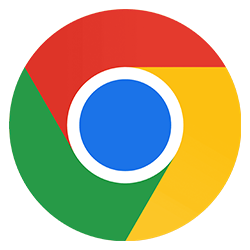
Google chrome Keyboard Shortcuts for Windows
Tab and window
Open a new window
- Ctrl
- +
- N
Open a new window in Incognito mode
- Ctrl
- +
- Shift
- +
- N
Open a new tab, and jump to it
- Ctrl
- +
- T
Reopen the last closed tab, and jump to it
- Ctrl
- +
- Shift
- +
- T
Jump to the next open tab
- Ctrl
- +
- Tab
Jump to the previous open tab
- Ctrl
- +
- Shift
- +
- Tab
Jump to a specific tab
- Ctrl
- +
- 1-8
Jump to the last tab
- Ctrl
- +
- 9
Open your home page in the current tab
- Alt
- +
- Home
Open the previous page from your history in the current tab
- Alt
- +
- Left
Open the next page from your history in the current tab
- Alt
- +
- Right
Close the current tab
- Ctrl
- +
- W
Close the current window
- Ctrl
- +
- Shift
- +
- W
Minimize the current window
- Alt
- +
- Space
- +
- N
Maximize the current window
- Alt
- +
- Space
- +
- X
Close the current window
- Alt
- +
- F4
Quite Google Chrome
- Ctrl
- +
- Shift
- +
- Q
Google Chrome features
Open the Chrome menu
- Alt
- +
- F
Show or hide the Bookmarks bar
- Ctrl
- +
- Shift
- +
- B
Open the Bookmarks manager
- Ctrl
- +
- Shift
- +
- O
Open the History page in a new tab
- Ctrl
- +
- H
Open the Downloads page in a new tab
- Ctrl
- +
- J
Open the Chrome Task Manager
- Shift
- +
- Esc
Set focus on the first item in the Chrome toolbar
- Shift
- +
- Alt
- +
- T
Set focus on the last item in the Chrome toolbar
- F10
Switch focus to unfocused dialog (if showing)
- F6
Open the Find Bar to search the current page
- Ctrl
- +
- F
Jump to the next match to your Find Bar search
- Ctrl
- +
- G
Jump to the previous match to your Find Bar search
- Ctrl
- +
- Shift
- +
- G
Open Developer Tools
- F12
Open the Clear Browsing Data options
- Ctrl
- +
- Shift
- +
- Delete
Open the Chrome Help Center in a new tab
- F1
Log in a different user or browse as a Guest
- Ctrl
- +
- Shift
- +
- M
Open a feedback form
- Alt
- +
- Shift
- +
- I
Address bar
Search with your default search engine
- (type)
- +
- Enter
Search using a different search engine
- (type)
- +
- Tab
Add www. and .com to a site name, and open in the current tab
- Ctrl
- +
- Enter
Open a new tab and perform a Google search
- Alt
- +
- Enter
Jump to the address bar
- Ctrl
- +
- L
Search from anywhere on the page
- Ctrl
- +
- K
Remove predictions from your address bar
- Shift
- +
- Delete
Webpage shortcuts
Open options to print the current page
- Ctrl
- +
- P
Open options to save the current page
- Ctrl
- +
- S
Reload the current page
- Ctrl
- +
- R
Reload the current page, ignoring cached content
- Ctrl
- +
- Shift
- +
- R
Stop the page loading
- Esc
Browse clickable items moving forward
- Tab
Browse clickable items moving backward
- Shift
- +
- Tab
Open a file from your computer in Chrome
- Ctrl
- +
- O
Display non-editable HTML source code for the current page
- Ctrl
- +
- U
Save your current webpage as a bookmark
- Ctrl
- +
- D
Save all open tabs as bookmarks in a new folder
- Ctrl
- +
- Shift
- +
- D
Turn full-screen mode on or off
- F11
Make everything on the page bigger
- Ctrl
- +
- +
Make everything on the page smaller
- Ctrl
- +
- –
Return everything on the page to default size
- Ctrl
- +
- 0
Scroll down a webpage, a screen at a time
- Space
Scroll up a webpage, a screen at a time
- Shift
- +
- Space
Go to the top of the page
- Home
Go to the bottom of the page
- End
Scroll horizontally on the page
- Shift
- +
- (scroll mouse)
Move your cursor to the front of the previous word in a text field
- Ctrl
- +
- Left
Move your cursor to the back of the next word in a text field
- Ctrl
- +
- Right
Delete the previous word in a text field
- Ctrl
- +
- Backspace
Open the Home page in the current tab
- Alt
- +
- Home
Google chrome Keyboard Shortcuts for Mac
Tab and window
Open a new window
- Ctrl
- +
- N
Open a new window in Incognito mode
- Ctrl
- +
- Shift
- +
- N
Open a new tab, and jump to it
- Ctrl
- +
- T
Reopen the last closed tab, and jump to it
- Ctrl
- +
- Shift
- +
- T
Jump to the next open tab
- Ctrl
- +
- Tab
Jump to the previous open tab
- Ctrl
- +
- Shift
- +
- Tab
Jump to a specific tab
- Ctrl
- +
- 1-8
Jump to the last tab
- Ctrl
- +
- 9
Open your home page in the current tab
- Alt
- +
- Home
Open the previous page from your history in the current tab
- Alt
- +
- Left
Open the next page from your history in the current tab
- Alt
- +
- Right
Close the current tab
- Ctrl
- +
- W
Close the current window
- Ctrl
- +
- Shift
- +
- W
Minimize the current window
- Alt
- +
- Space
- +
- N
Maximize the current window
- Alt
- +
- Space
- +
- X
Close the current window
- Alt
- +
- F4
Quite Google Chrome
- Ctrl
- +
- Shift
- +
- Q
Google Chrome features
Open the Chrome menu
- Alt
- +
- F
Show or hide the Bookmarks bar
- Ctrl
- +
- Shift
- +
- B
Open the Bookmarks manager
- Ctrl
- +
- Shift
- +
- O
Open the History page in a new tab
- Ctrl
- +
- H
Open the Downloads page in a new tab
- Ctrl
- +
- J
Open the Chrome Task Manager
- Shift
- +
- Esc
Set focus on the first item in the Chrome toolbar
- Shift
- +
- Alt
- +
- T
Set focus on the last item in the Chrome toolbar
- F10
Switch focus to unfocused dialog (if showing)
- F6
Open the Find Bar to search the current page
- Ctrl
- +
- F
Jump to the next match to your Find Bar search
- Ctrl
- +
- G
Jump to the previous match to your Find Bar search
- Ctrl
- +
- Shift
- +
- G
Open Developer Tools
- F12
Open the Clear Browsing Data options
- Ctrl
- +
- Shift
- +
- Delete
Open the Chrome Help Center in a new tab
- F1
Log in a different user or browse as a Guest
- Ctrl
- +
- Shift
- +
- M
Open a feedback form
- Alt
- +
- Shift
- +
- I
Address bar
Search with your default search engine
- (type)
- +
- Enter
Search using a different search engine
- (type)
- +
- Tab
Add www. and .com to a site name, and open in the current tab
- Ctrl
- +
- Enter
Open a new tab and perform a Google search
- Alt
- +
- Enter
Jump to the address bar
- Ctrl
- +
- L
Search from anywhere on the page
- Ctrl
- +
- K
Remove predictions from your address bar
- Shift
- +
- Delete
Webpage shortcuts
Open options to print the current page
- Ctrl
- +
- P
Open options to save the current page
- Ctrl
- +
- S
Reload the current page
- Ctrl
- +
- R
Reload the current page, ignoring cached content
- Ctrl
- +
- Shift
- +
- R
Stop the page loading
- Esc
Browse clickable items moving forward
- Tab
Browse clickable items moving backward
- Shift
- +
- Tab
Open a file from your computer in Chrome
- Ctrl
- +
- O
Display non-editable HTML source code for the current page
- Ctrl
- +
- U
Save your current webpage as a bookmark
- Ctrl
- +
- D
Save all open tabs as bookmarks in a new folder
- Ctrl
- +
- Shift
- +
- D
Turn full-screen mode on or off
- F11
Make everything on the page bigger
- Ctrl
- +
- +
Make everything on the page smaller
- Ctrl
- +
- –
Return everything on the page to default size
- Ctrl
- +
- 0
Scroll down a webpage, a screen at a time
- Space
Scroll up a webpage, a screen at a time
- Shift
- +
- Space
Go to the top of the page
- Home
Go to the bottom of the page
- End
Scroll horizontally on the page
- Shift
- +
- (scroll mouse)
Move your cursor to the front of the previous word in a text field
- Ctrl
- +
- Left
Move your cursor to the back of the next word in a text field
- Ctrl
- +
- Right
Delete the previous word in a text field
- Ctrl
- +
- Backspace
Open the Home page in the current tab
- Alt
- +
- Home