Sketchup Keyboard Shortcuts for Windows
General
2 point arc tool
- A
Circle tool
- C
Circle tool – lock current inferences
- Shift
- +
- C
Eraser tool
- E
Eraser tool – soften or smooth (use on edges to make adjacent faces appear curved)
- Alt
- +
- E
Eraser tool – hide
- Shift
- +
- E
Eraser tool – unsoften or unsmooth
- Alt
- +
- Shift
- +
- E
Line tool
- L
Line tool – lock in current inference direction
- Shift
- +
- L
Line tool – lock direction
- (arrows)
- +
- L
Move tool
- M
Move tool – move a copy
- Alt
- +
- M
Move tool – hold down to lock in current inference direction
- Shift
- +
- M
Move tool – auto-fold (allow move even if it means adding extra edges and faces)
- Ctrl
- +
- M
Move tool – lock direction
- (arrows)
- +
- M
Offset tool
- F
Orbit tool
- O
Orbit tool – disable ‘gravity-weighted’ orbiting
- Alt
- +
- O
Orbit tool – activate pan tool
- Shift
- +
- O
Paint bucket tool
- B
Paint bucket tool – fill material, paint all matching adjacent faces
- Alt
- +
- B
Paint bucket tool – replace material, paint all matching faces in the model
- Shift
- +
- B
Paint bucket tool – replace material on object, paint all matching faces on the same object
- Alt
- +
- Shift
- +
- B
Paint bucket tool – sample material
- Ctrl
- +
- B
Push and pull tool
- P
Push and pull tool – push or pull a copy of the face, leaving original in place
- Alt
- +
- P
Rectangle tool
- R
Rectangle tool – start drawing from center
- Alt
- +
- R
Rotate tool
- Q
Rotate tool – rotate a copy
- Alt
- +
- Q
Scale tool
- S
Scale tool – scale about center
- Alt
- +
- S
Scale tool – scale uniformly, don’t distort
- Shift
- +
- S
Select tool
- Space
Select tool – add to selection
- Alt
- +
- Space
Select tool – add or subtract from selection
- Shift
Select tool – subtract from selection
- Alt
- +
- Shift
- +
- Space
Tape measure tool
- T
Tape measure tool – toggle create guide or measure only
- Alt
- +
- T
Tape measure tool – lock direction
- (arrows)
- +
- T
Zoom tool
- Z
Zoom tool – combine with click-drag mouse to change field of view
- Shift
- +
- Z
Sketchup Keyboard Shortcuts for Mac
General
2 point arc tool
- A
Circle tool
- C
Circle tool – lock current inferences
- Shift
- +
- C
Eraser tool
- E
Eraser tool – soften or smooth (use on edges to make adjacent faces appear curved)
- Alt
- +
- E
Eraser tool – hide
- Shift
- +
- E
Eraser tool – unsoften or unsmooth
- Alt
- +
- Shift
- +
- E
Line tool
- L
Line tool – lock in current inference direction
- Shift
- +
- L
Line tool – lock direction
- (arrows)
- +
- L
Move tool
- M
Move tool – move a copy
- Alt
- +
- M
Move tool – hold down to lock in current inference direction
- Shift
- +
- M
Move tool – auto-fold (allow move even if it means adding extra edges and faces)
- Cmd
- +
- M
Move tool – lock direction
- (arrows)
- +
- M
Offset tool
- F
Orbit tool
- O
Orbit tool – disable ‘gravity-weighted’ orbiting
- Alt
- +
- O
Orbit tool – activate pan tool
- Shift
- +
- O
Paint bucket tool
- B
Paint bucket tool – fill material, paint all matching adjacent faces
- Alt
- +
- B
Paint bucket tool – replace material, paint all matching faces in the model
- Shift
- +
- B
Paint bucket tool – replace material on object, paint all matching faces on the same object
- Alt
- +
- Shift
- +
- B
Paint bucket tool – sample material
- Cmd
- +
- B
Push and pull tool
- P
Push and pull tool – push or pull a copy of the face, leaving original in place
- Alt
- +
- P
Rectangle tool
- R
Rectangle tool – start drawing from center
- Alt
- +
- R
Rotate tool
- Q
Rotate tool – rotate a copy
- Alt
- +
- Q
Scale tool
- S
Scale tool – scale about center
- Alt
- +
- S
Scale tool – scale uniformly, don’t distort
- Shift
- +
- S
Select tool
- Space
Select tool – add to selection
- Alt
- +
- Space
Select tool – add or subtract from selection
- Shift
Select tool – subtract from selection
- Alt
- +
- Shift
- +
- Space
Tape measure tool
- T
Tape measure tool – toggle create guide or measure only
- Alt
- +
- T
Tape measure tool – lock direction
- (arrows)
- +
- T
Zoom tool
- Z
Zoom tool – combine with click-drag mouse to change field of view
- Shift
- +
- Z